✅ Error Reporting
Execution status of your tools and Dynamo scripts with detailed error reporting.
Available at NonicaTab Pro and Free.
Overview
NonicaTab automatically monitors the execution of all tools and Dynamo scripts, providing real-time status notifications directly in Revit's user interface. When errors or warnings occur, you get detailed diagnostic information to quickly identify and resolve issues, with the ability to export reports.
Key Capabilities
This feature provides:
- Real-Time Status Notifications: Instant feedback on script execution status displayed in cloud notification in Revit's top-right corner.
- Detailed Error Diagnostics: Comprehensive information about specific nodes, error types, and messages when issues occur.
- Frozen Node Detection: Identification of nodes that have stopped responding during execution.
- Export Functionality: Export error and warning reports to CSV format for sharing and analysis.
Requirements
Before using this feature, ensure your environment meets the following prerequisites:
Autodesk Revit: From version 2020 to newest.
NonicaTab: NonicaTab Pro or Free.
Image
Error reporting notifications appear automatically in Revit's interface. Below, sample image of how execution status and error details are presented in Revit. If executed with Warnings or Errors, the notification is clickable for further details.
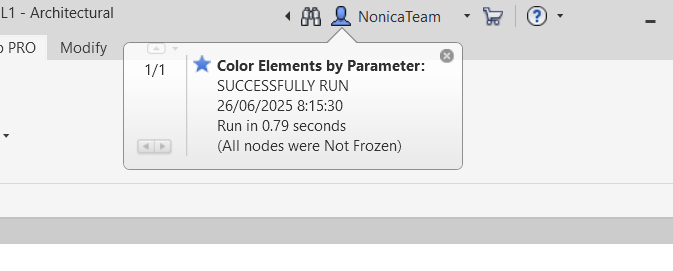
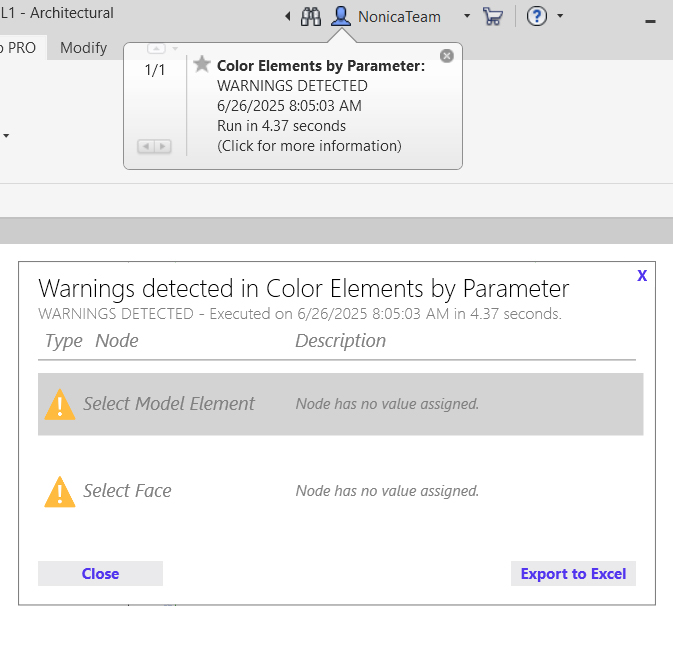
Using Error Reporting
The error reporting system works automatically once NonicaTab is installed:
Step 1: Automatic Monitoring
- Run any tool or Dynamo script through NonicaTab
- Observe the status notification that appears in Revit's top-right corner
- The notification shows execution status, date, and time automatically
Step 2: Viewing Detailed Error Information
- If the execution completes with warnings or errors, the cloud notification becomes clickable
- Click on the notification to open the detailed error report
- Review specific information about problematic nodes, error types, and messages
- Identify any frozen nodes that may have caused execution issues
Step 3: Exporting Error Reports
- Open the detailed error report window
- Click the export button to save the report as a CSV file
- Open the CSV file in Excel or share it with team members
FAQ
How quickly do I get notified about execution status?
Status notifications appear immediately in Revit's top-right corner as soon as script execution completes. The notification includes the execution status, date, and time stamp.
What types of errors and warnings are detected?
NonicaTab detects all Dynamo execution errors including node failures, data type mismatches, null value errors, geometry issues, and frozen nodes. Each error includes the specific node name, error type, and detailed message.
Can I share error reports with team members who don't have NonicaTab?
Yes, error reports can be exported to CSV format and opened in Excel or any spreadsheet application. This allows you to share detailed error information with anyone, regardless of whether they have NonicaTab installed.
Do successful executions also show notifications?
Yes, all executions generate status notifications, including successful ones. Successful executions show a simple status indicator with timestamp, while executions with errors or warnings provide clickable notifications for detailed information.