Updating
Updating NonicaTab
If updating, it is recommended to Not uninstall your current version of NonicaTab (you will lose your current toolbar configuration). Instead, download the new installer from Autodesk App Store or our website, and only install the new version on top.
If updating for a new version of Revit, remember to also update the individual tools within your toolbar. You can do so at Settings // Import for full pre-built toolbars, or check the section Updating Tools below for individual tools.
If using the AI Connector, remember to close Claude or any other A.I. Desktop before installing the update.
Updating Tools
We often publish new tools and updates. Generally, you don´t need to download the installer every time. You can simply go to Set Up Button/Script and select the latest version of the tool for that button. That will update the tool in your computer toolbar.
From version 4.7.0.18, you can automatically check which tools in your toolbar have an update available.
- Go to any button dropdown and select Set Up Button/Script.
- Select the button with 📝 next to Apply Selected Tool. This will check the versions of the tools in your toolbar against the available versions. Four results are possible:
a. ✅ The tool in your toolbar is updated and it is the latest version available.
b. 🔄 The tool in your toolbar is not updated and there is a newer version available.
c. ❌ This tool is not included in your toolbar.
d. ❔ Depends on NonicaTab version, only AI Connector. The AI Connector can´t be updated with this process. More info at the note below.
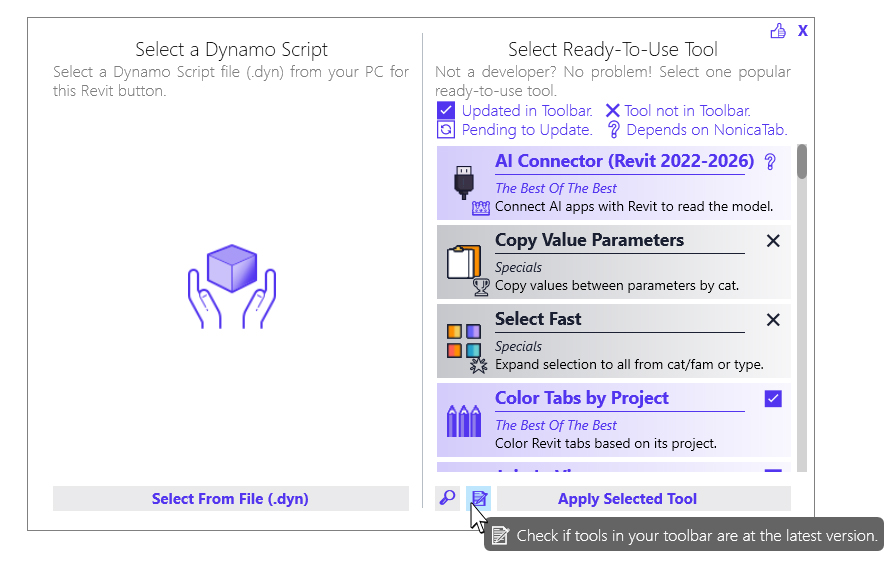
- After running 📝, you can use 🔎 + Filter by Set, to show only the tools in your toolbar 🔄 Pending to Update.
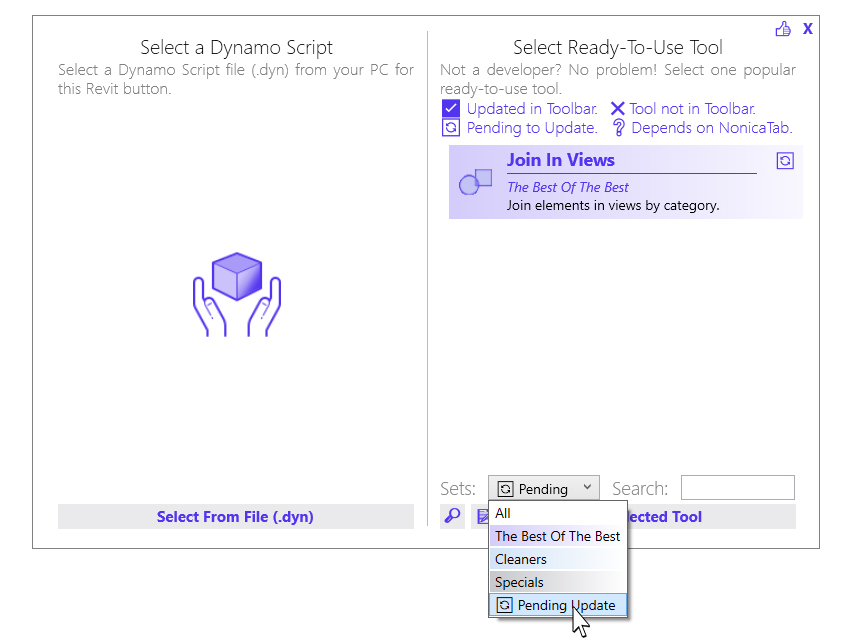
- After detecting the tools that need to be updated, go to the button in your toolbar with that tool. Use Set Up Button/Script + select that tool and Apply Selected Tool. That tool is now updated.
To update changes of Dynamo scripts in your toolbar, please review the section Refresh Buttons.
The A.I. connector is the exception. It depends on your version of NonicaTab. To update to a newer version of the A.I. Connector, it is necessary to download and install with the installer of the new version.
Updating Teams
To update changes or modifications in the toolbar of other team members, please review the section Update Toolbars Remotely.